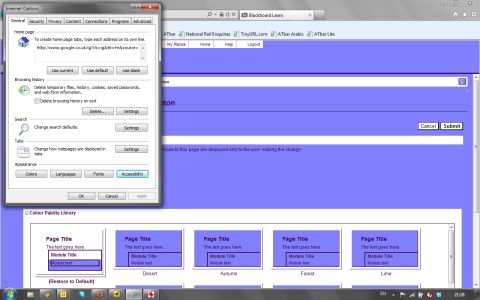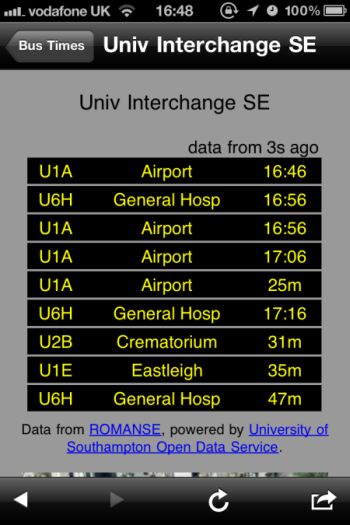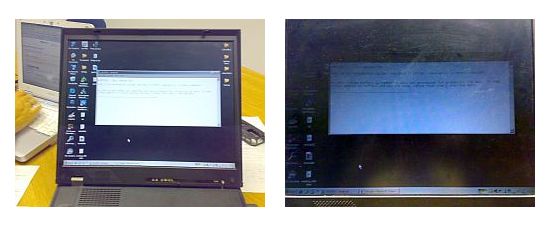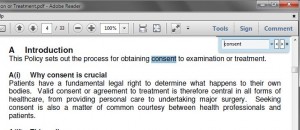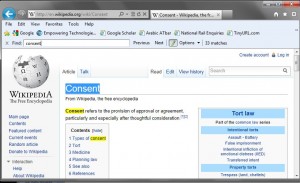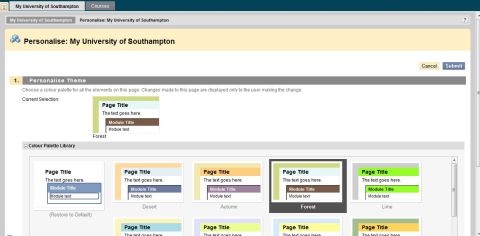
“I have changed the look and feel of Blackboard to make it easier for me to find my way around, read course titles and find documents. I set it up how I like it and then you can personalise your page (top right of the menus). I chose the forest theme because I found it had quite subtle shades and it was easy to see and use and it wasn’t too stark. Then you click on submit at the bottom of the page, and it puts it all into place for you. But then I was working with someone who did not like my colours so I used the Internet Options in Internet Explorer to quickly make it easier for her to read content with a blue background.” (High Contrast mode is also available through the My Places menu on Blackboard)
Sarah – nursing