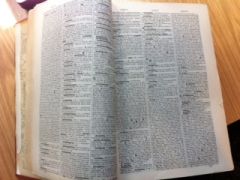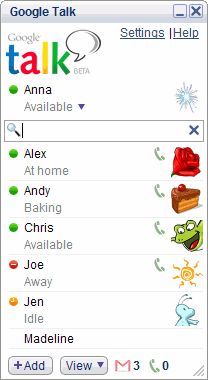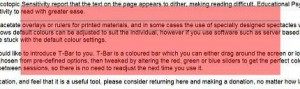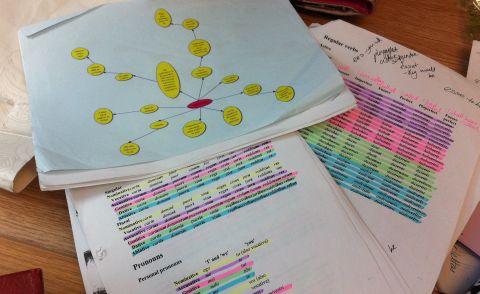“I would like to see a strip highlighter for text with and without TTS. It would highlight a line but the user needs to have the choice of how many lines can be highlighted. I don’t use any strategies like this at the moment but I have worked with individuals who are VI [visually impaired] and use similar strategies for reading.”
ClaroRead and TextHelp Read and Write can be used with the text to speech turned off and just use the settings for highlighted words, phrases and sentences.
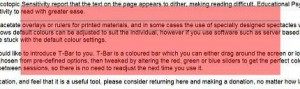
However, if you do not need text to speech then there is the option to use an overlay such as the Claro screen ruler separate from ClaroRead or the free FX software T-bar, which is also available in Arabic.
Anirban – Computer Science
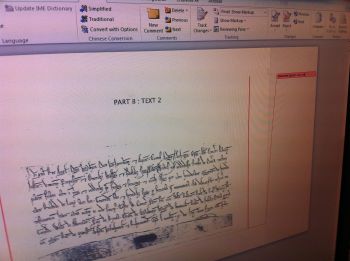 “Text to speech is really useful when you are writing and proofreading – it makes me stop when I leave out words and when I create words that don’t exist., I was given TextHelp Read and Write Gold and I use the scanning for my manuscripts. Add the picture to Word and make comments in the margins.”
“Text to speech is really useful when you are writing and proofreading – it makes me stop when I leave out words and when I create words that don’t exist., I was given TextHelp Read and Write Gold and I use the scanning for my manuscripts. Add the picture to Word and make comments in the margins.”