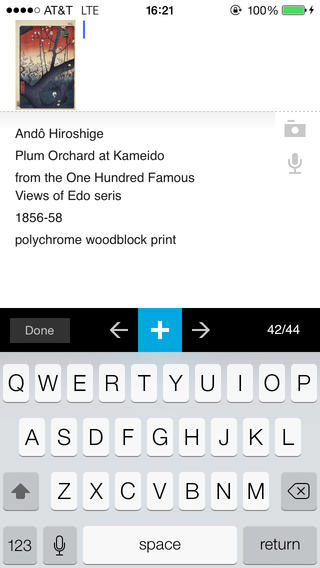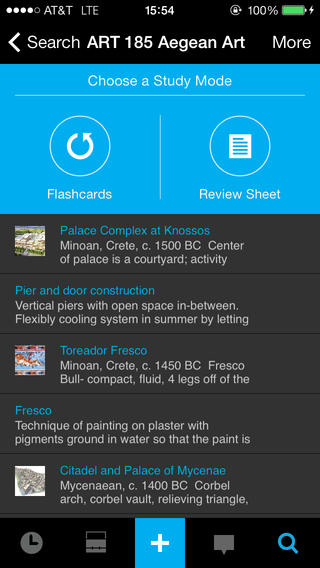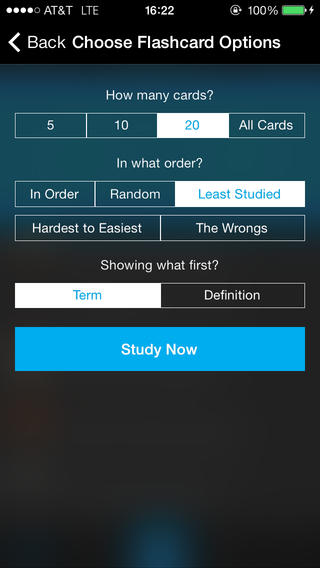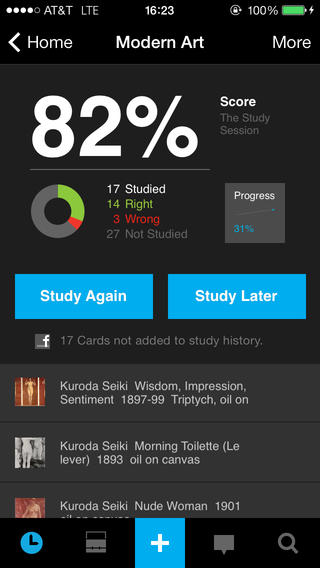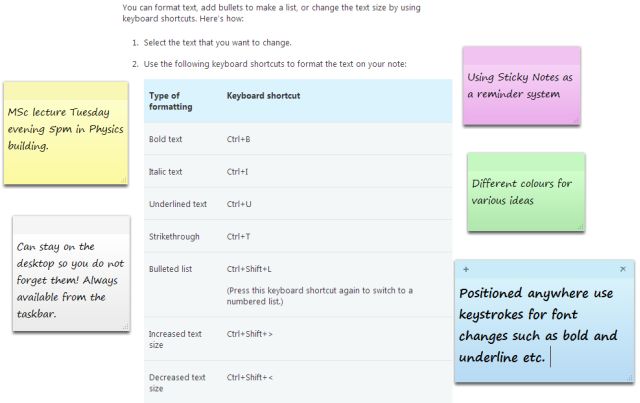StudyBlue is a great virtual learning tool in creating flashcards for an efficient and effective review session. It’s capable of increasing your retention skills by creating cards with embed pictures, texts, and recorded speech.
As a student, I have maximised the tool in all my subjects, especially in my majors. When reviewing, I always organise my notes and convert them into flashcards, especially when separating business subjects such as Accounting and Economics from the technology-focused courses. In my creative writing classes, I basically use my flashcards to enrich my vocabulary, improve grammar, and check spelling.
With StudyBlue App, you can enjoy:
- Tailored flashcards
- Measuring your progress
- Integrating pictures
- Audio recordings
On top of all, StudyBlue gives you the liberty of mastering a subject based on your own terms. Whilst the monthly subscription fee of £6.12 is expensive for a virtual card solution, the free version already does the job, especially in developing your skills in information retention.
Back in my time, it was limited as web-based tool. The developers have released a mobile counterpart for smartphone or tablet for the students of today to enjoy. If you‘ve used Evernote in note taking, you can easily import them to StudyBlue to create your review material. But if you’re a new iPhone user, can easily use the handset’s iCloud feature to sync your notes and convert them into learning cards. O2’s page for the iPhone 5c stated that this Apple service allows users to share and access files across all your iDevices. This makes file transferring more efficient nowadays.
Get it here for iOS, Android, and Web.
The YouTube video below is a good starting point for using the tool:
(courtesy of Learn German with Herr Antrim)
About the Author
Jennifer Birch – a former Business Information Systems and Creative and Professional Writing at UEL. Reach her on Techie Doodlers and Twitter.