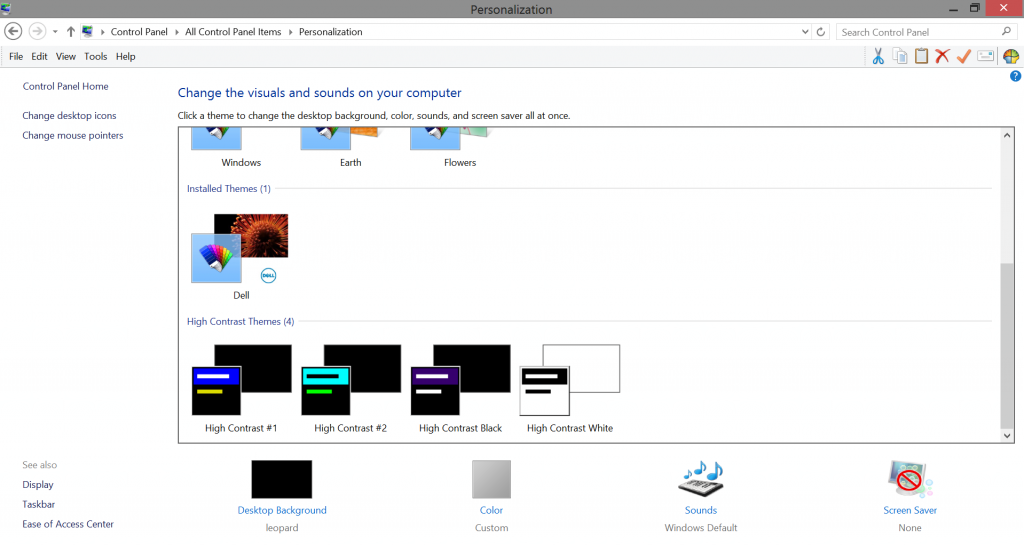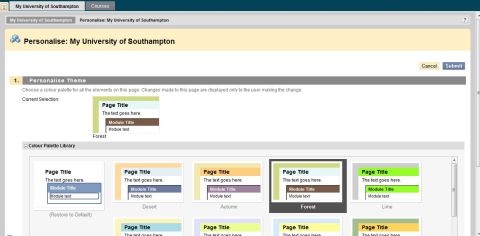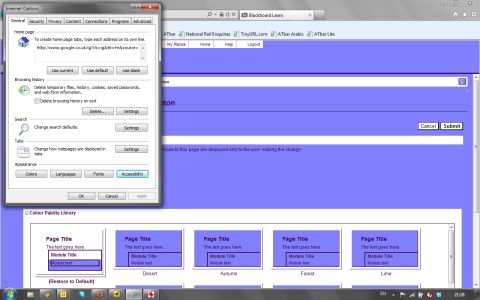“I have an HP laptop and I choose to use my own desktop background which is different from that supplied by the manufacturer. I prefer a background that is not too dark and not too light but gives good contrast.” Yusuf (Computer Science)
The desktop settings on a Windows computer can be changed via the Control Panel > Personalization and there you can choose themes or high contrast modes etc. The Ease of Access Center also offers more ways of changing the way things look on the screen.