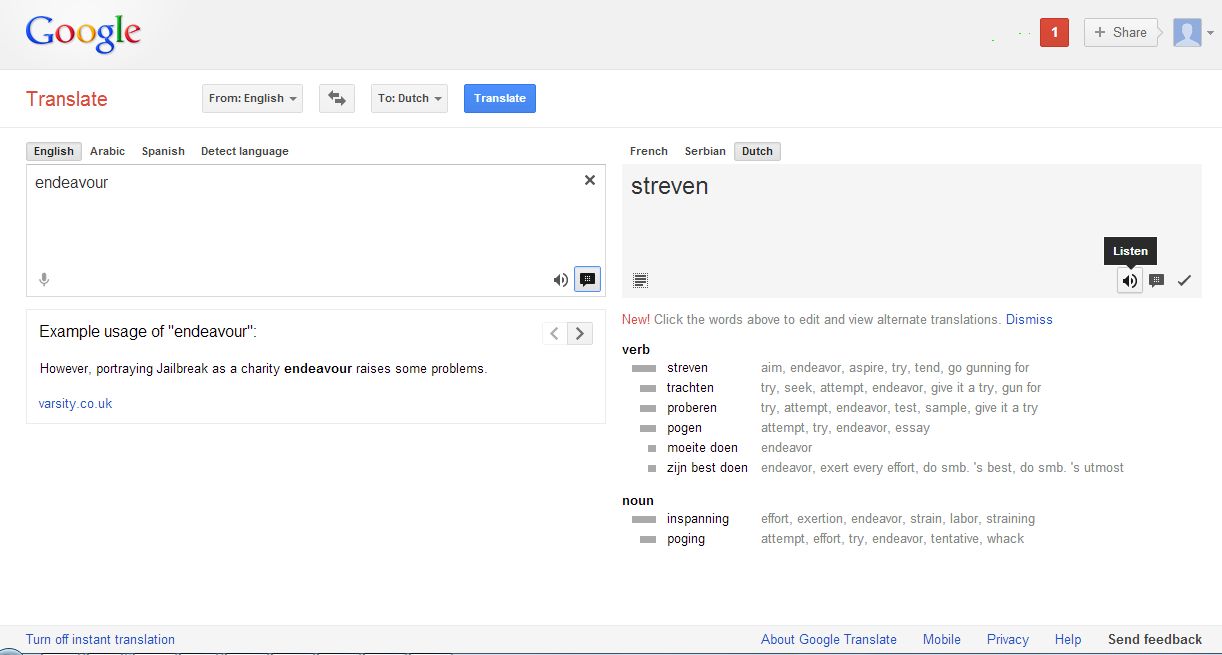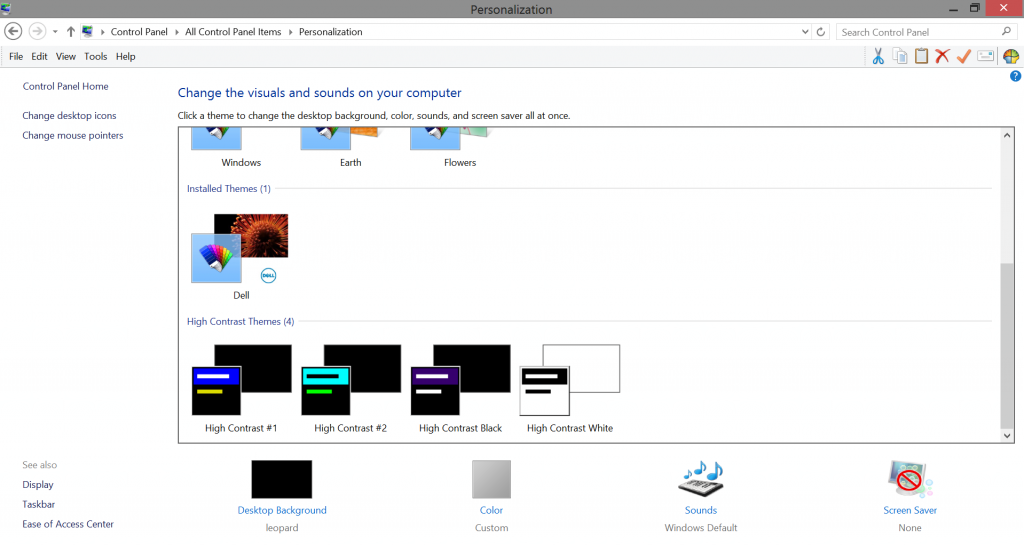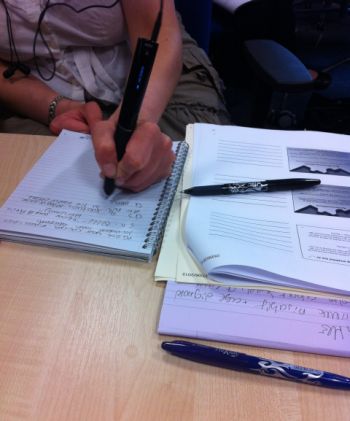English is not my first language so I use Google translator to help me quickly find the translation for unknown words. It is not always right but you can use the dictionary and there is way of listening to the word. I sometimes put the word back into the left side to see what happens – Google can be set to automatically recognise the language you want and remembers your choice so when you return to the page it is very quick.
You can also add Google translate as a bookmark just for your language.
Web Science Student