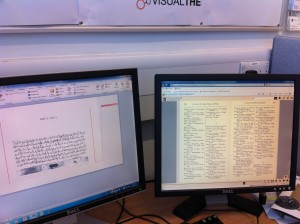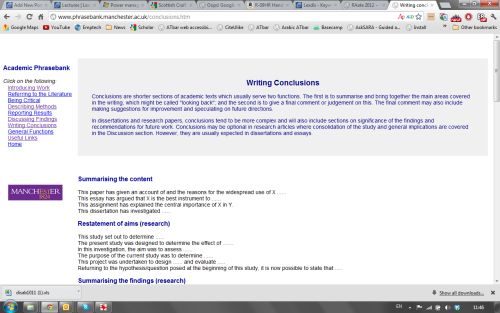“I tend to set up the screen resolution and brightness [on the iPad] to suit my eyes depending on the time of day and lighting. My first job was working in sales but then I took a degree and from then on have really made the most of computer skills to see me through work and any further studies.
“I tend to set up the screen resolution and brightness [on the iPad] to suit my eyes depending on the time of day and lighting. My first job was working in sales but then I took a degree and from then on have really made the most of computer skills to see me through work and any further studies.
I use the iPad as a third monitor (to hold my notes, whilst I write), as a fantastic desktop calculator, to watch the BBC iPlayer in bed, to check and send emails, I use it in front of the television if I am watching a video to check up on facts etc!
The ONLY downside of the iPad is …weight.I wouldn’t want to stand on the tube reading The Times on it for 40 minutes.It has colour, which is missing on the Kindle, and you can browse the ‘real’ Amazon with iPad and read Kindle books [via the Kindle app]. I also do not like the page transform on the Kindle (the page goes black for a second and then refreshes with your new page). Very annoying to my eyesight.
On the iPad you can adjust colour from bright white to beige – I like beige and you have 6 font sizes – finally I run the actual brightness at around 20% but the glossy screen means that it can be difficult to read in direct sunlight whereas the Kindle will work quite happily on the beach!For me the Kindle screen is too small (6″) as opposed to iPad (9.7″)”
Richard – Computer Science