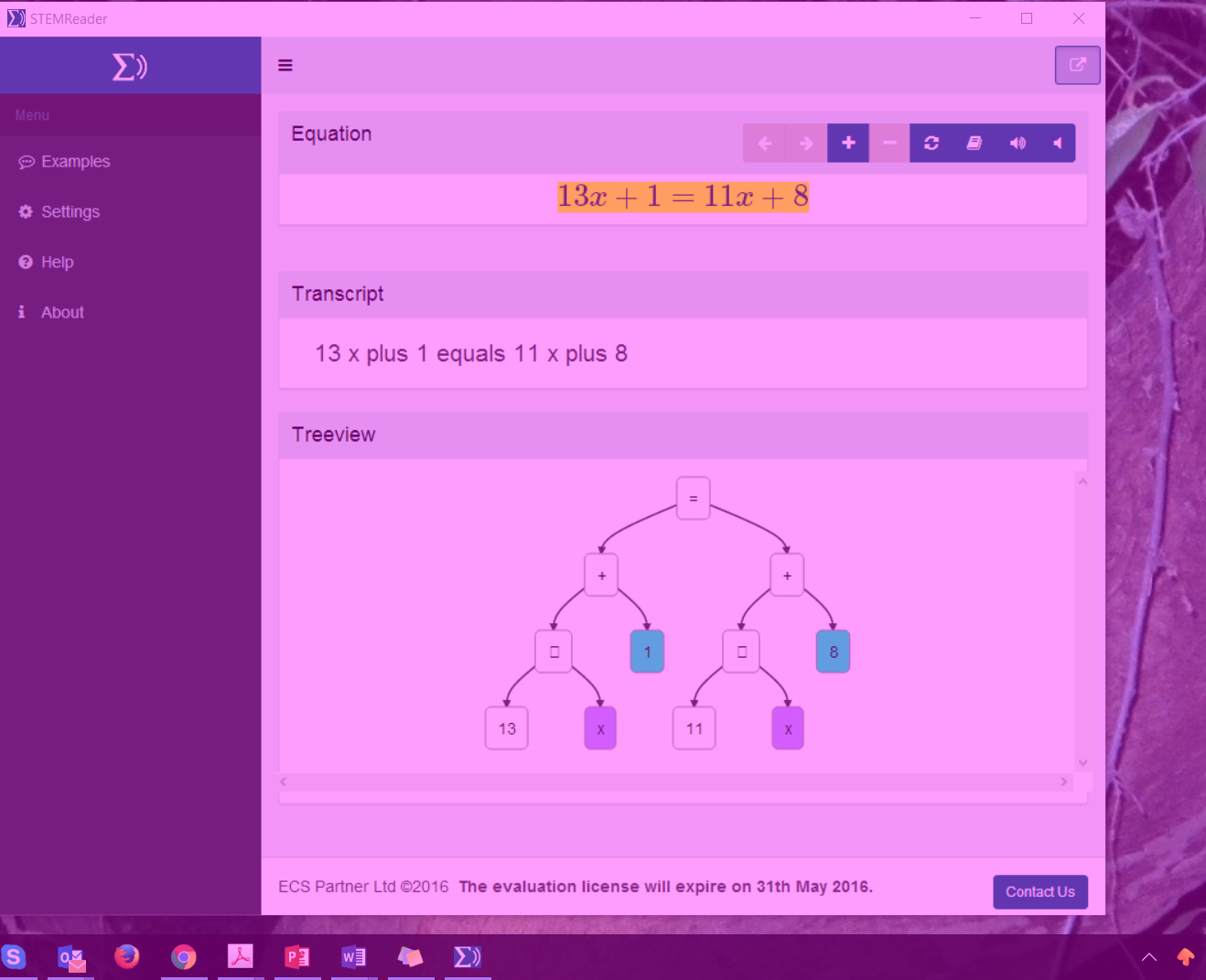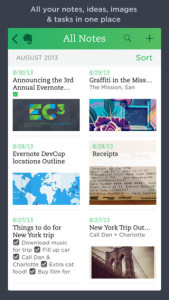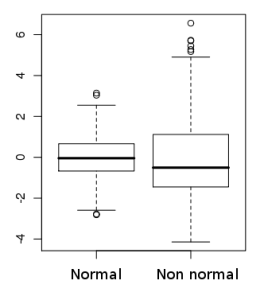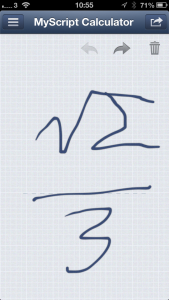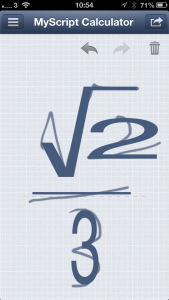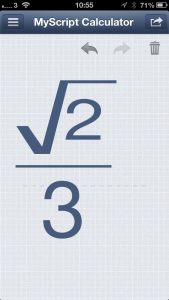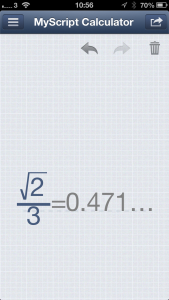Taking an photo of the screen
Office lens is a free app available on an iPhone, Android and Window smartphone that links to One Drive accounts and allows you to take photographs and put them straight into Microsoft Office applications. The really good thing about Office Lens is that when I take a picture of a presentation or whiteboard I can make sure it is exactly the right shape and is straight not set at an angle using the outline on the screen by selecting the document or whiteboard menu item.
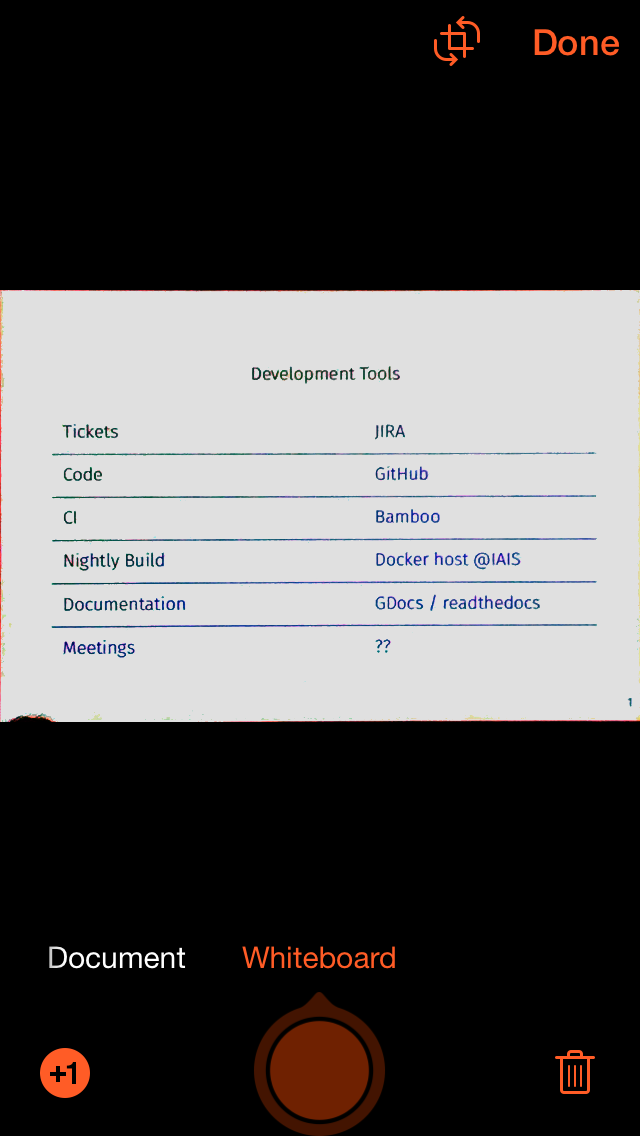
Making sure the image is straight for OCR
That is really important if you are taking photos of text that you want to have read aloud later. If they appear out of focus or at an odd angle you will not be able to use Optical Character Recognition (OCR), to have the image converted to text so you can use a text to speech or screen reader application later on. Once you have taken your photo you choose which application you want to send it to and if this is Microsoft Word it will extract the text. The other options are your photos on the phone, OneNote, OneDrive, PowerPoint and Outlook or your phone mail if you want to send it as an email attachment. The app will also save it as a PDF.
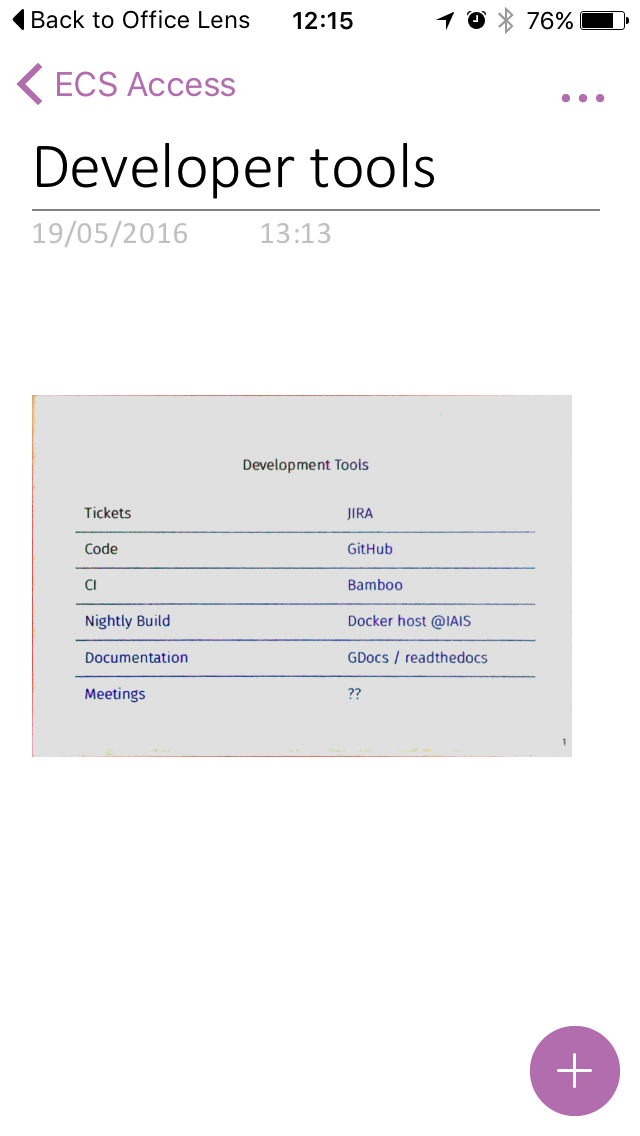
Ready for exporting
The best thing I like about Office Lens is how it is linked to OneNote because I can collect all the images, notes and presentations, even photos of handwritten notes straight into my Notes folder and then I can search for them at any time, as I really have trouble remembering what I have heard in lectures etc and this process acts as a back up .
Getting started with Microsoft Office Lens from cnet
Abi James – Researcher University of Southampton.