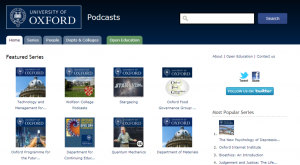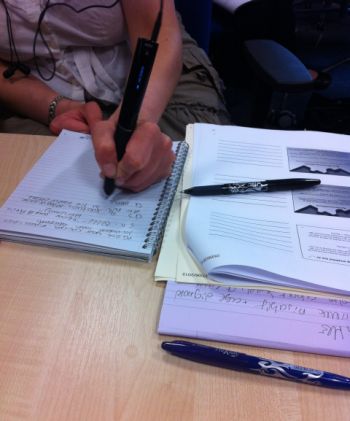“I use Evernote for making checklists. If I have a large piece of coursework or many subjects areas to revise. I break each task down, make a list and tick off each task as I complete it. There is always a sense of satisfaction when looking at a list full of ticks!”
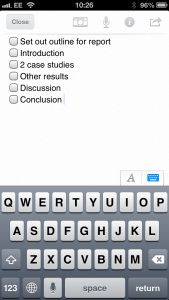 Evernote has provided a blog about “how to create a checklist“.
Evernote has provided a blog about “how to create a checklist“.
Evernote can be used on Windows and Mac computers, as browser plugins and also sync with smartphones.