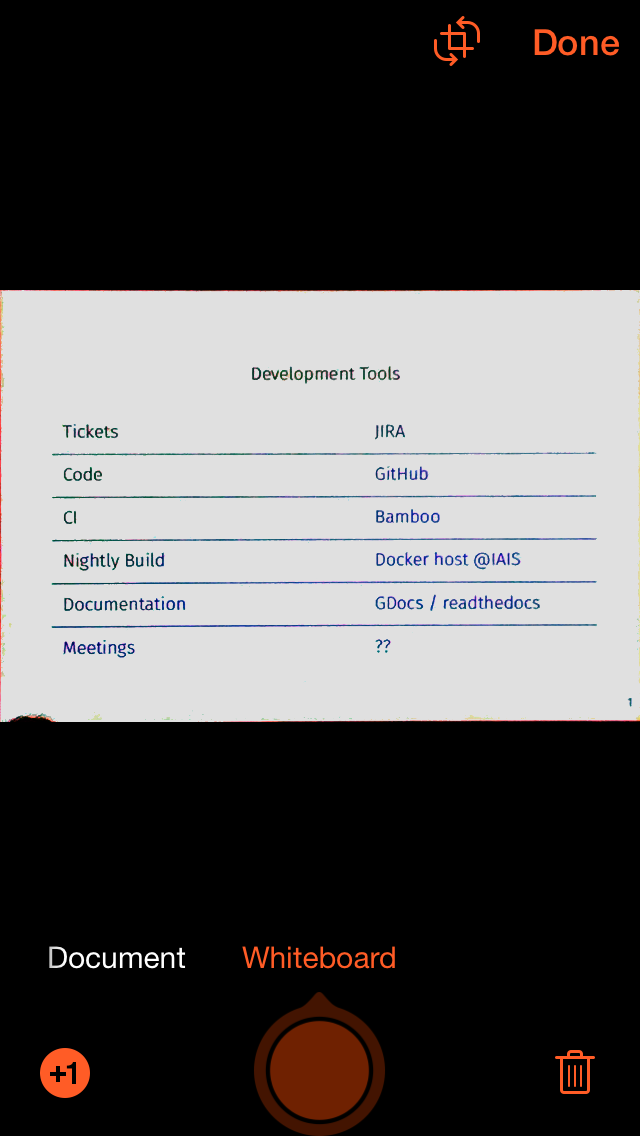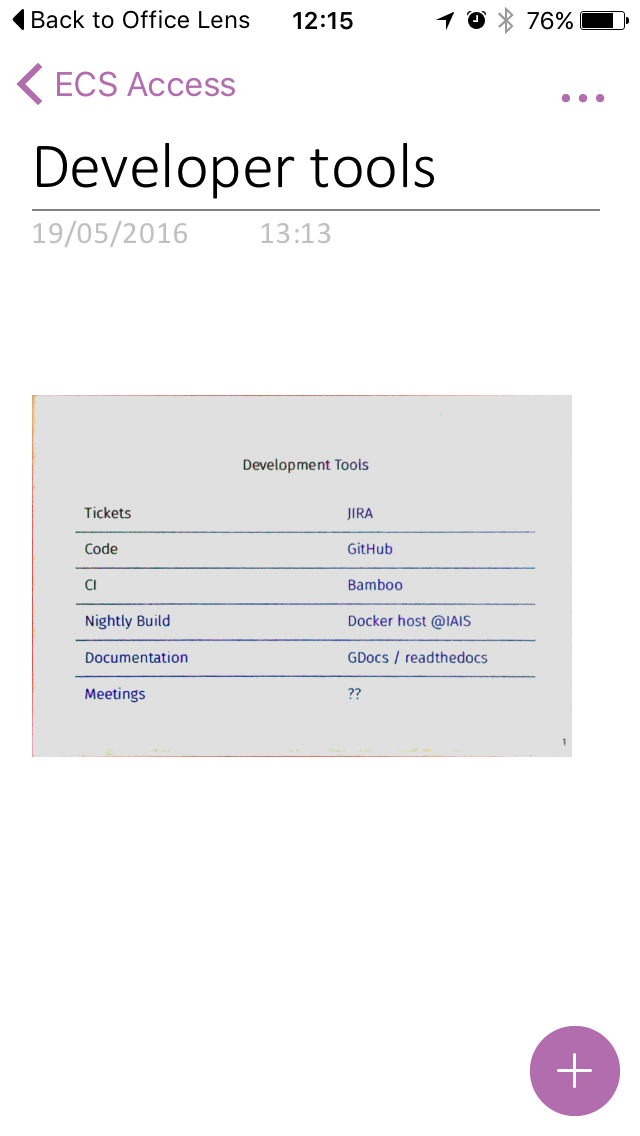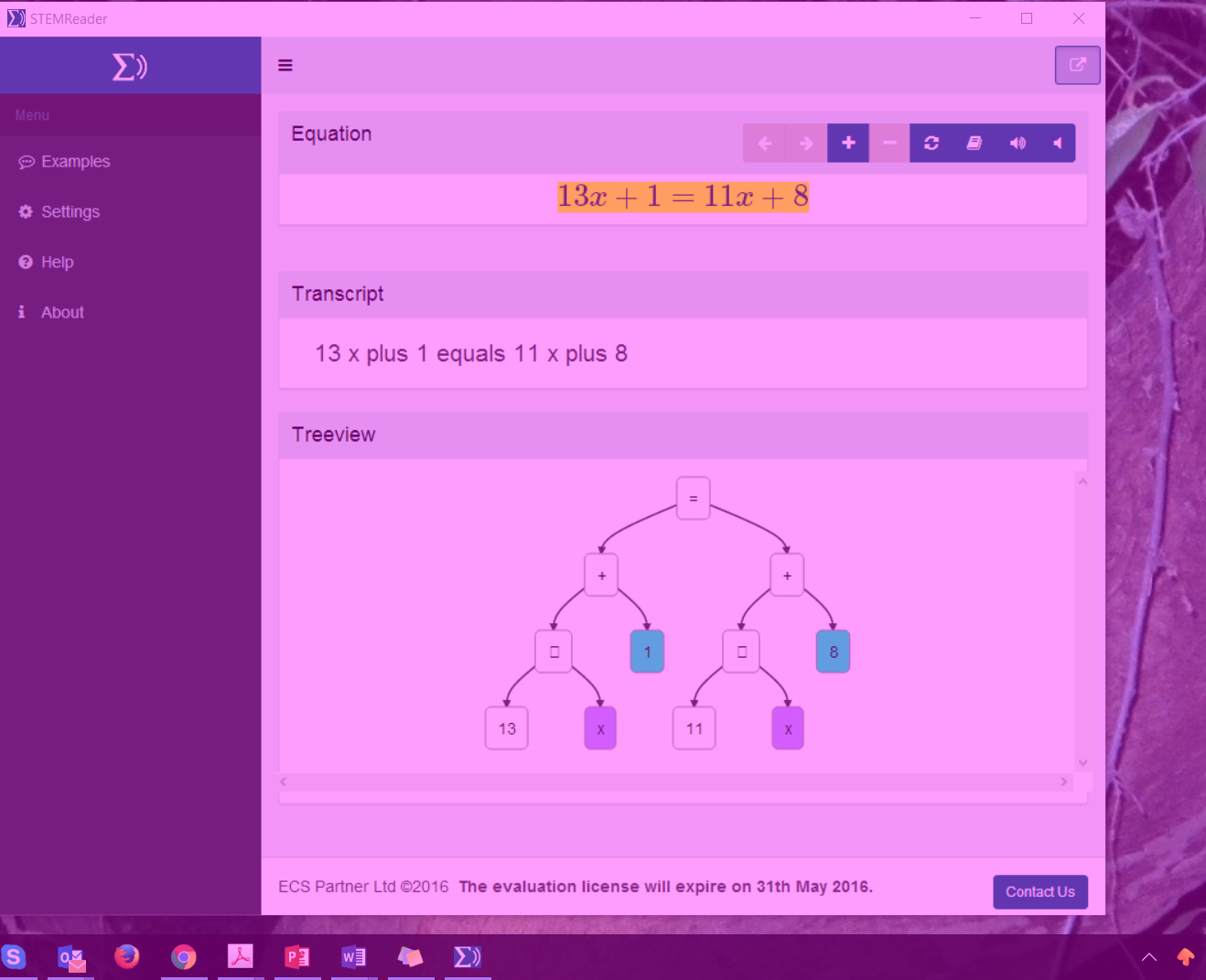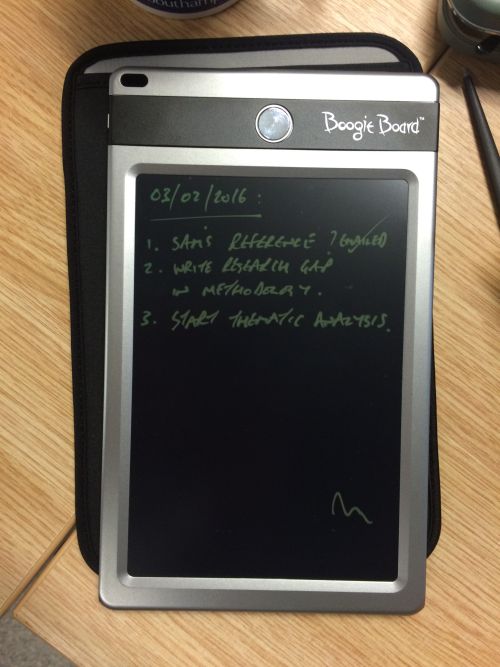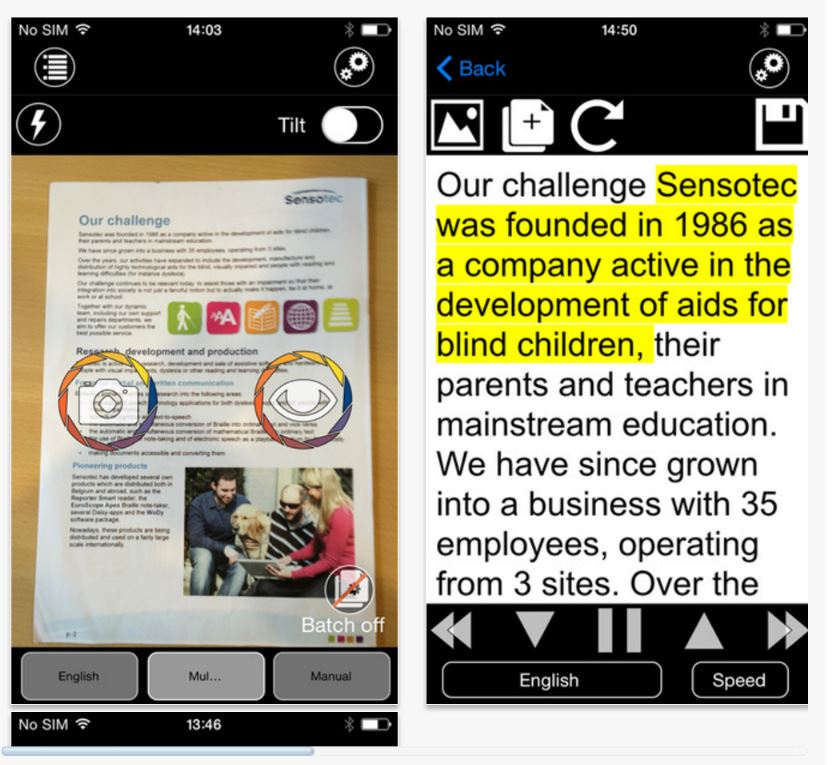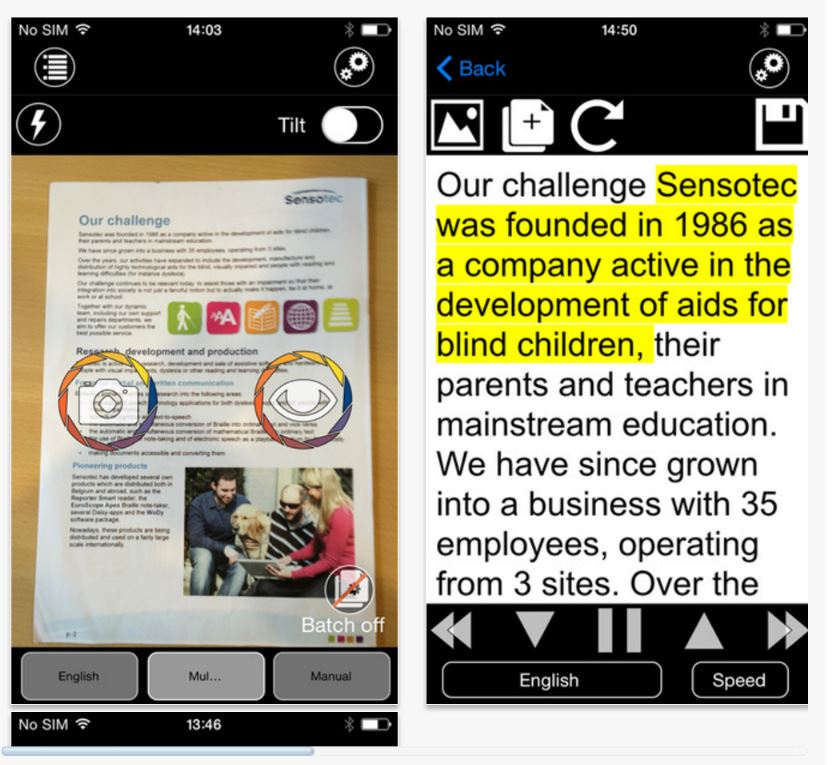
knfbReader by Sensotec nv – View of the iPhone screen with a scanned document and output
I received a free version of the app through my role on the British Dyslexia Association’s New Technologies Committee and I love it! For my own personal use (dyslexia rather than VI), I’ve historically relied on apps such as Prizmo or ClaroSpeak (with OCR addon). I started using this app a few months ago and for me this app is a big step up for two reasons:
1. Exceptionally fast user experience
2. Exceptional accuracy
1. Exceptionally fast user experience
The app’s purpose is essentially the same as Prizmo / ClaroSpeak (with OCR addon) / CapturaTalk. However, the main advantage for me is that the time from snapping the photo and to starting to hear it being read aloud is a couple of seconds on my old iPhone 4S, and instantaneous on my iPhone 6. They do this by:
a) Having an auto-read function, so as soon as it has text from the photo it reads aloud to you, without you having to press another button.
b) Starting to read before the whole page has been analysed. As soon as it’s recognised the first sentence it starts to read that aloud.
The user interface is really nice – open the app, hold it above the page and press one button! Then sit back and relax while the page is read to you. This is a big plus for day-to-day use.
2. Exceptional accuracy
From my non-scientific playing with the app, the OCR accuracy appears to be at least as good as (and I think better than) ClaroSpeak’s OCR addon, and it is much better than Prizmo.
So money-no-object it wins hands down for me – an ideal example of an app that does only one thing and does it very well. Cost £79.99 for the iPhone
Neil Cottrell
LexAble
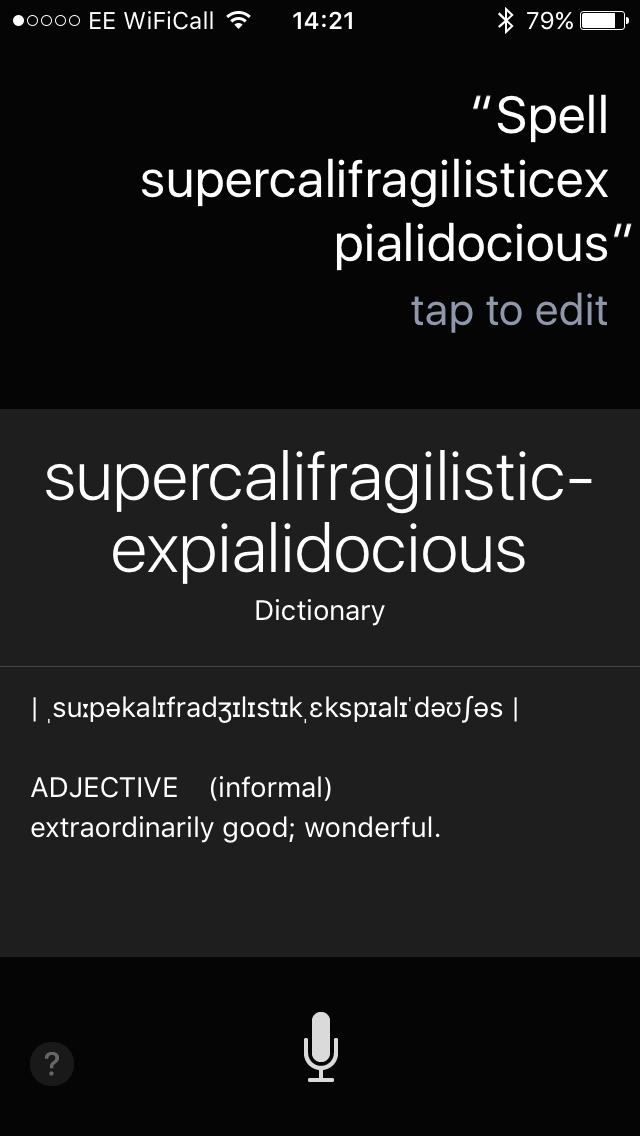 iPhone Siri is not a new thing in today’s world but most people don’t use it very often. But through this post I want to highlight some of its key features like:
iPhone Siri is not a new thing in today’s world but most people don’t use it very often. But through this post I want to highlight some of its key features like:
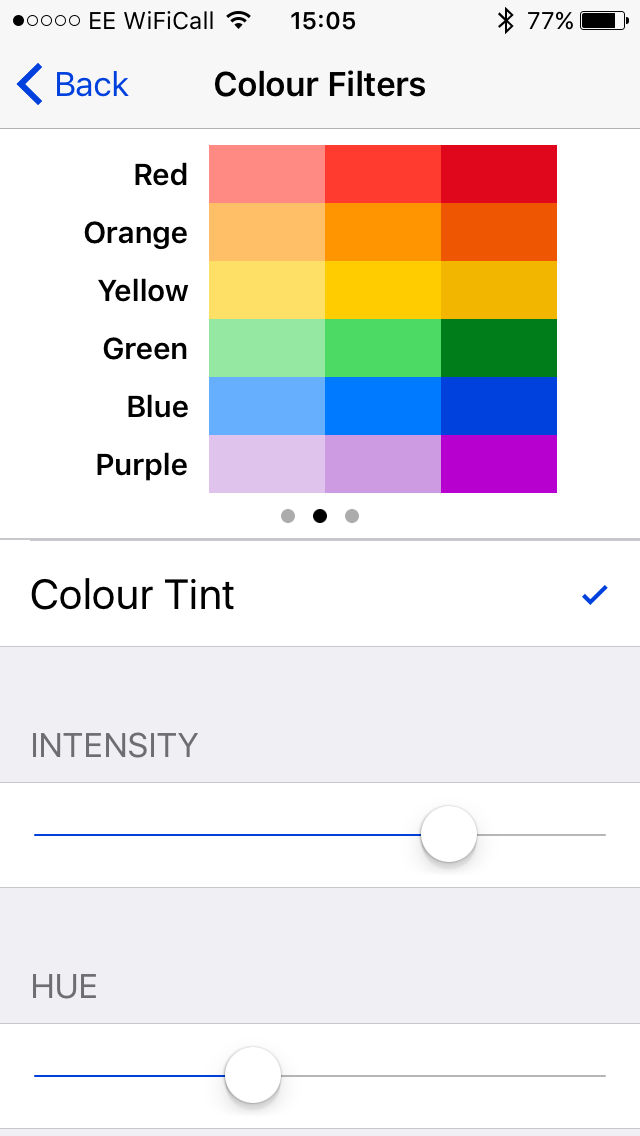 Even though you could have colour filters on the Android and your desktop it has only been possible on the iPhone and iPad since the introduction of iOS 10. These filters can be useful for dulling the screen, offering different choices of colour overlay for those with colour deficiencies or visual stress. Go to Settings > General > Accessibility > Display Accommodations > Colour Filters. Turn them on and there is a choice of filters with the names of different colour deficencies such as Protanopia Red/Green filter. Go to the bottom of the list and there you will find the colour tint that allows you to choose a hue and the intensity to suit your preference.
Even though you could have colour filters on the Android and your desktop it has only been possible on the iPhone and iPad since the introduction of iOS 10. These filters can be useful for dulling the screen, offering different choices of colour overlay for those with colour deficiencies or visual stress. Go to Settings > General > Accessibility > Display Accommodations > Colour Filters. Turn them on and there is a choice of filters with the names of different colour deficencies such as Protanopia Red/Green filter. Go to the bottom of the list and there you will find the colour tint that allows you to choose a hue and the intensity to suit your preference.