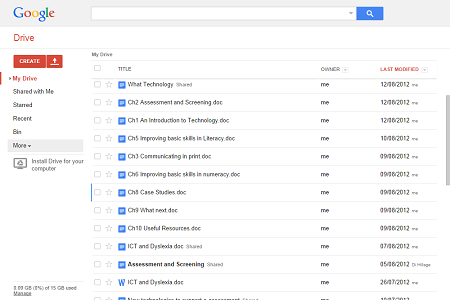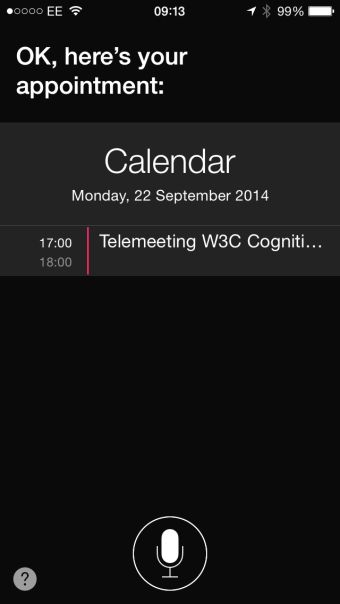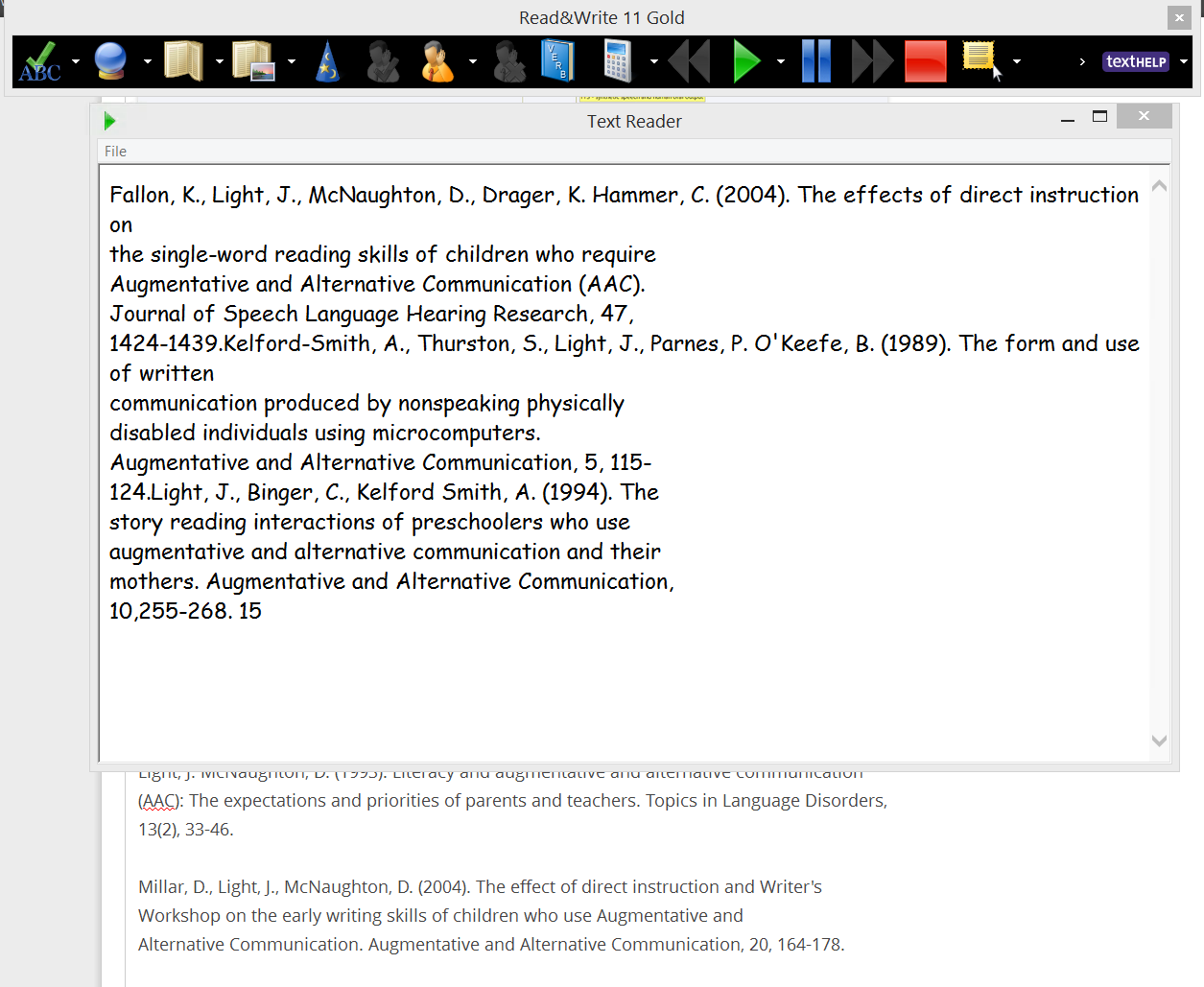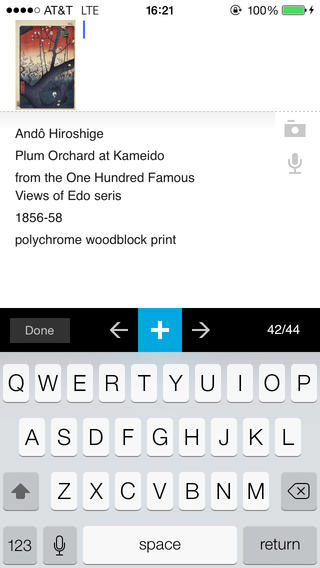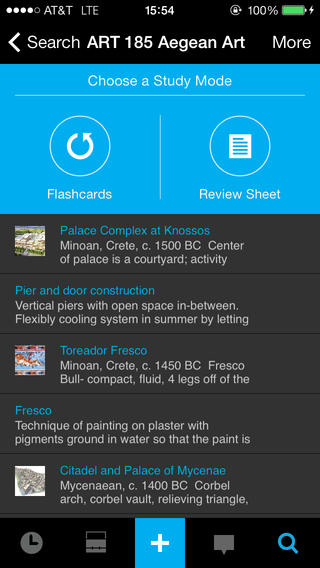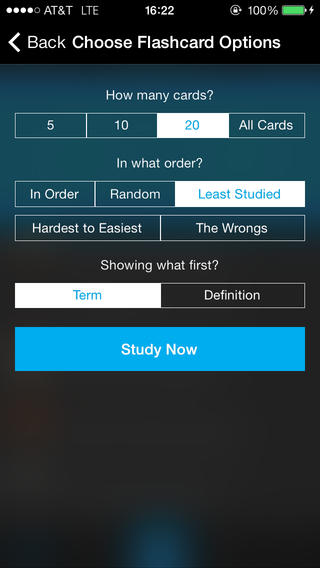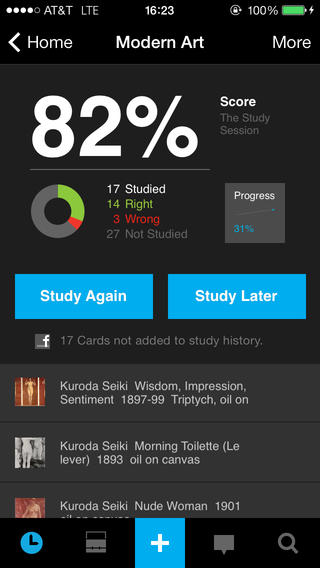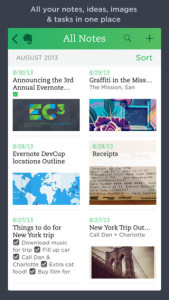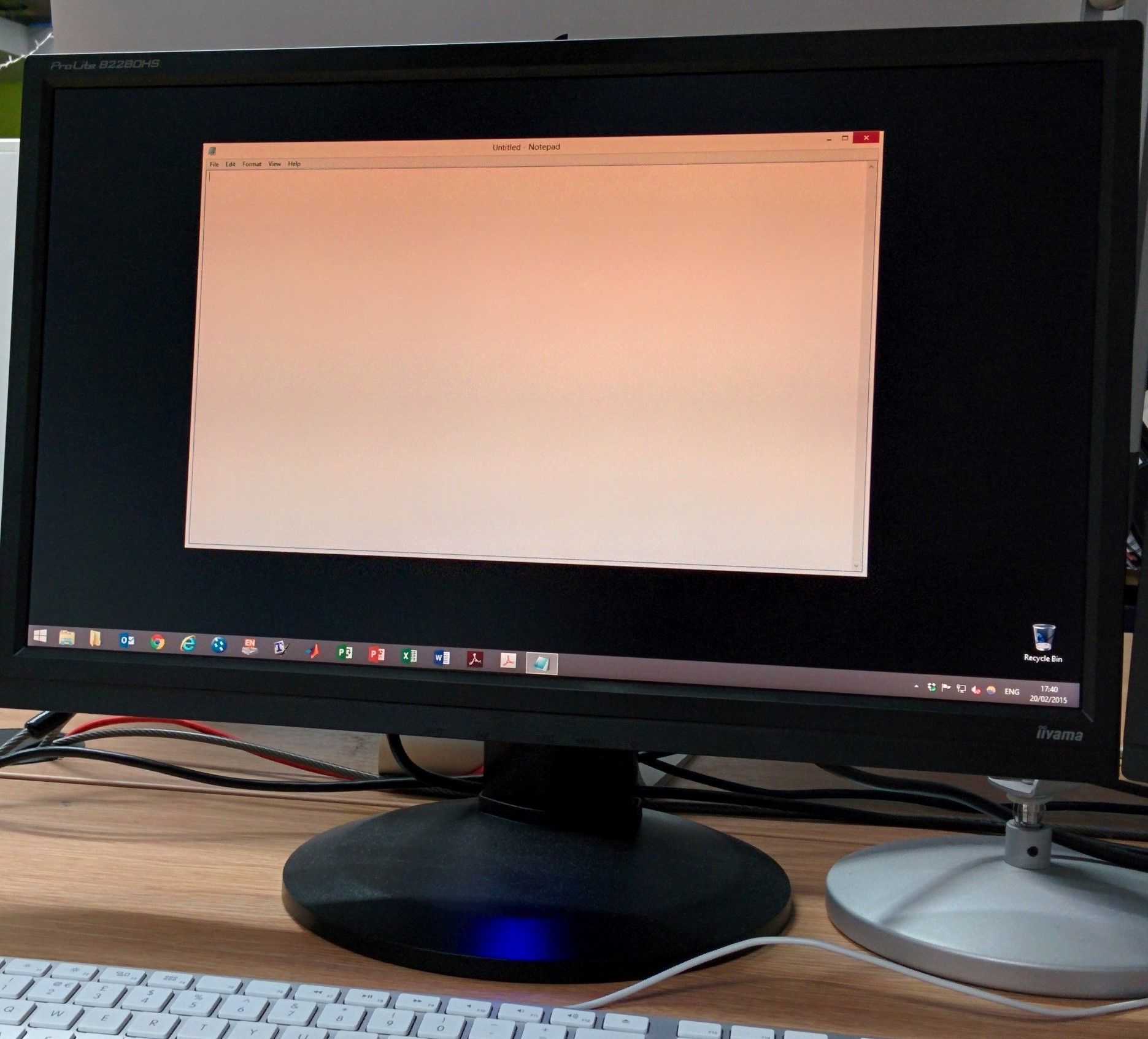 If you are struggling with eye strain, because of screen glare, then the application ‘f.lux‘ may help you. The software changes the colour temperature of your screen based on the time of day. Daylight has a considerable amount of blue light; whereas sunset and late evening have much warmer tones. F.lux changes the screen from daylight settings to sunset or late evening settings. The application has a basis for its development within research – the negative impact of blue or day light on a person reading at night.
If you are struggling with eye strain, because of screen glare, then the application ‘f.lux‘ may help you. The software changes the colour temperature of your screen based on the time of day. Daylight has a considerable amount of blue light; whereas sunset and late evening have much warmer tones. F.lux changes the screen from daylight settings to sunset or late evening settings. The application has a basis for its development within research – the negative impact of blue or day light on a person reading at night.
I downloaded the application and have already found it has had a positive impact on my eye strain. The initial setup did not take long but the changing of your location can be a bit clunky and you will need to check the longitude and latitude of your location. I’d recommend just typing the name of the village, town or city that you live in into Google asking for the longitude and latitude. Once setup the application runs unobtrusively in the background.
I would still recommend running f.lux in conjunction with altering your screens brightness or contrast. The application also has a feature that enables you to override the settings temporarily in case you need to do colour work – graphic designers, reprographics and commercial print companies will need to take note.
Free for Windows.(also available for Mac, Linux , and iPhone/iPad)
Here is some more information about eyestrain and computer screens from Wired
Neil
Course or Programme of Study: PhD in Computer Science
Extra note
“‘During the daylight hours, f.lux keeps your monitor relatively cool with a default color temperature of 6500K. Your brain tends to associate blue light with daylight. At night, f.lux dials down the color temperature to a warmer, more yellow glow (3400K). You can also choose from presets (Candle, Tungsten, Halogen, Fluorescent, and Daylight) or adjust the settings to another specific preference. In general, the yellower the light, the less straining it is on your eyes’”