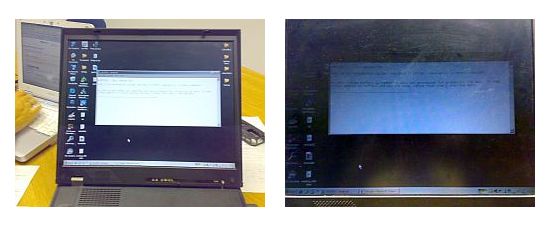“I have found Audio Notetaker very useful for gathering quotes from audio recordings when interviewing people as well as recording and making note from lectures. You can also see PowerPoint slides alongside the audio sections and jump to each section. It has saved so much time when I used to have to work through the recordings on my Olympus recorder”
Monthly Archives: June 2012
Google Calendar synchronise appointments with alarms for reminders
“I keep a diary for appointments then I have a Calendar for committee stuff with reminders and I set alarms that all synchronise.”
Aiden – Oceanography
Google Sync for Mobile YouTube video
Lipreading issues and Podcasts to review lectures on audiology
“I also use my glasses in lecturers so that I can lip read, but if the lecturer turns away from me I might as well give up! It bugs me not to be able to see clearly but it makes me even crosser when they forget that I depend on seeing their face not the back of their head! It was a much bigger issue with the larger groups up in York and ISVR has smaller groups so I can cope. But it would help if lecturers could remember to face the audience rather than talk to the board”
“If I can’t hear I just leave it, but it might be quite a good idea [to put audio versions of lectures on Blackboard]. If there’s something that you’re a bit confused about, you can go back and listen to it again in your own time.”
Sarah – ISVR
There are some examples of podcasts about different audiology topics which have been provided by the Medical University of South Carolina. They are all well laid out and have transcriptions.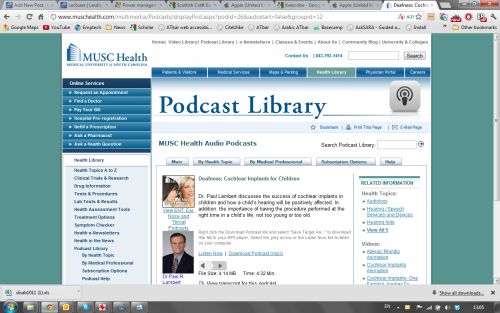
Dim screen for note taking in lectures
“A problem of using a laptop in class can be the light given off by the laptop’s display. I found sitting at the back of the class stopped a lot of this unwanted attention, but this also had the disadvantage that you might not be able to see/hear what the lecturer was saying. Instead, I found a simple remedy which is free. 99% of laptops have the ability to dim the screen’s brightness, either by using the function keys (FN + F6 & F7 on some laptops) or from the graphics display properties available in control panel – under the display settings. Some laptops also offer dimming as part of the Power options in Windows.
By dimming the screen you will reduce glare – reducing eyestrain, reduce unwanted attention and will also save your laptops batteries from being drained – advantages all round!”
Jim – Information Technology in Organisations
Slowing mouse speeds
 “One major issue I have had since the start of my schooling life is, when my hands quickly cramp up and I cannot write or hold a pen without extreme discomfort. This has meant that whilst note taking and exams as examples, I find it difficult to write. I have slowed down the mouse speed. With my shakes I end up double-clicking everything. Also, I can only use an optical mouse and I can’t use a touchpad…”
“One major issue I have had since the start of my schooling life is, when my hands quickly cramp up and I cannot write or hold a pen without extreme discomfort. This has meant that whilst note taking and exams as examples, I find it difficult to write. I have slowed down the mouse speed. With my shakes I end up double-clicking everything. Also, I can only use an optical mouse and I can’t use a touchpad…”
Jim – Information Technology in Organisations