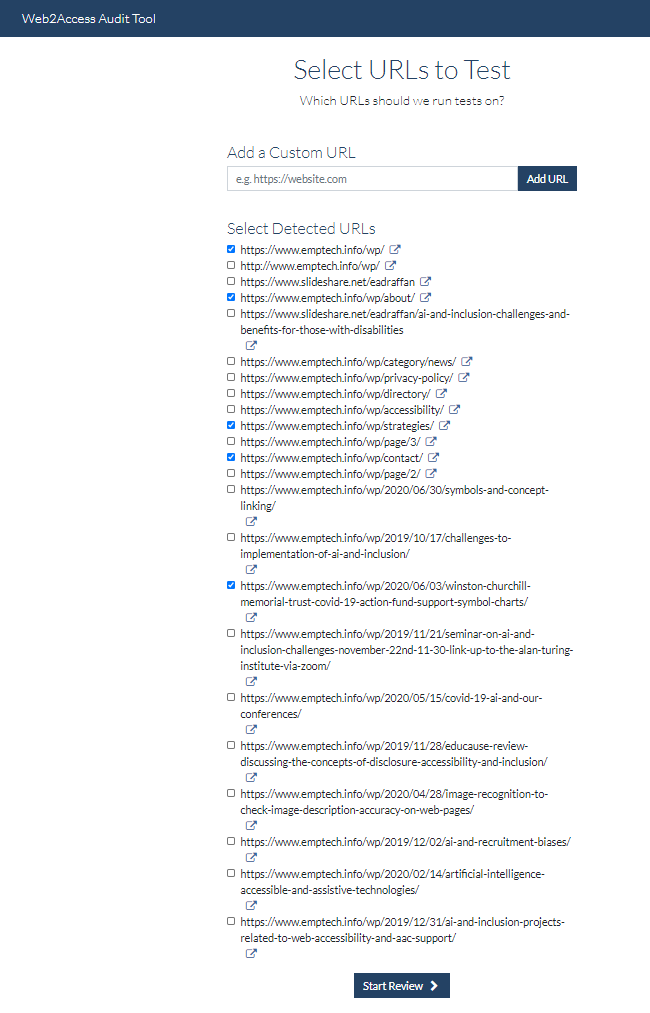
When carrying out an accessibility check of a web site or service go to the Review menu and fill in the details required. Choose an automatic review initially, as this will provide you with a choice of web pages that will be checked. This process also produces an Accessibility Statement based on the UK Government template. It can be altered to suit individual situations.
The manual review allows you to choose how you evaluate a site using screen readers with keyboard only access and a variety of browsers, so also needs to be carried out but this is possible once the automatic check has been completed and a summary can be added to the personalised Accessibility Statement.
Depending on the number of pages you are reviewing once you select ‘Start Review’ the process of collecting the necessary data as part of the review will take time. Please wait whilst the testing process takes place. You will then be presented with the first of the possible issues with a series of visual appraisal pages.
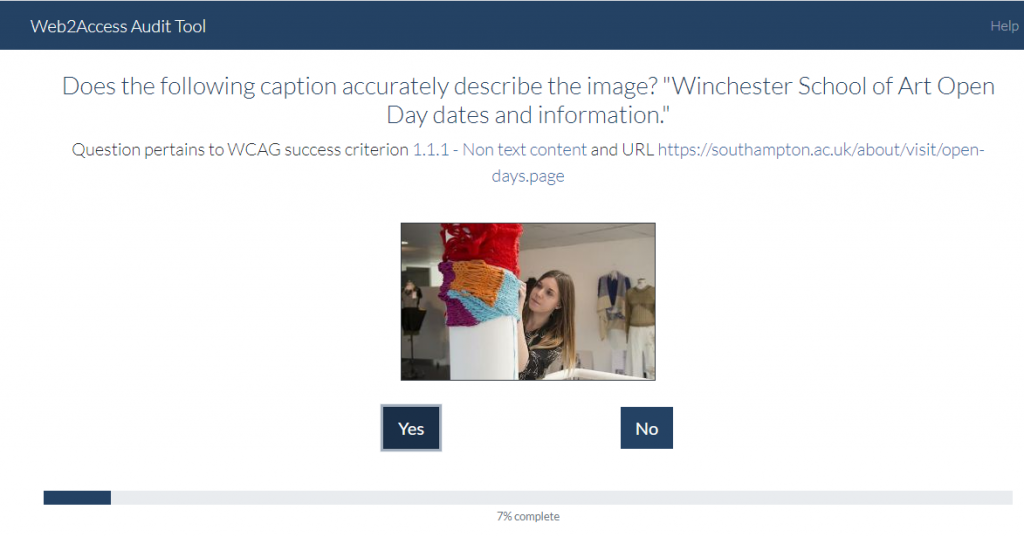
Be careful how you read the questions as there may be ones about whether images are described appropriately by the alternative text descriptions, how landscape or portrait orientation affects a page view or whether overlaps appear when using zoom etc. These will be followed by the appearance of an accordion that has drop down lists of the tests and all the results. These can be checked and links are provided to those pages that have possible accessibility issues.
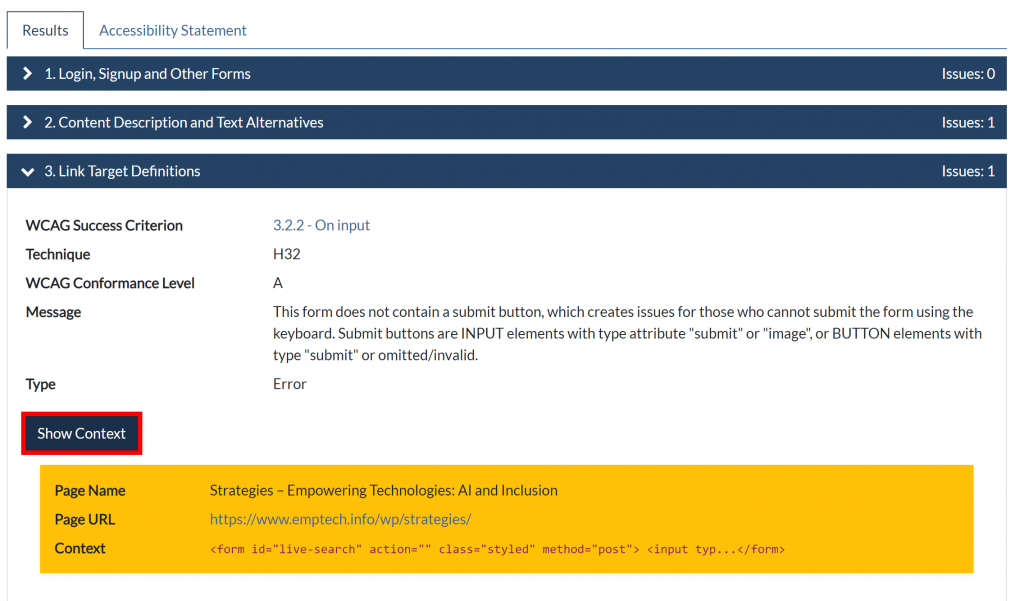
Finally there is an option to view and download the automatically generated accessibility statement. Once you have downloaded the editable statement, select the ‘Back to Web2Access’ button top right to make any manual changes and to add a summary.
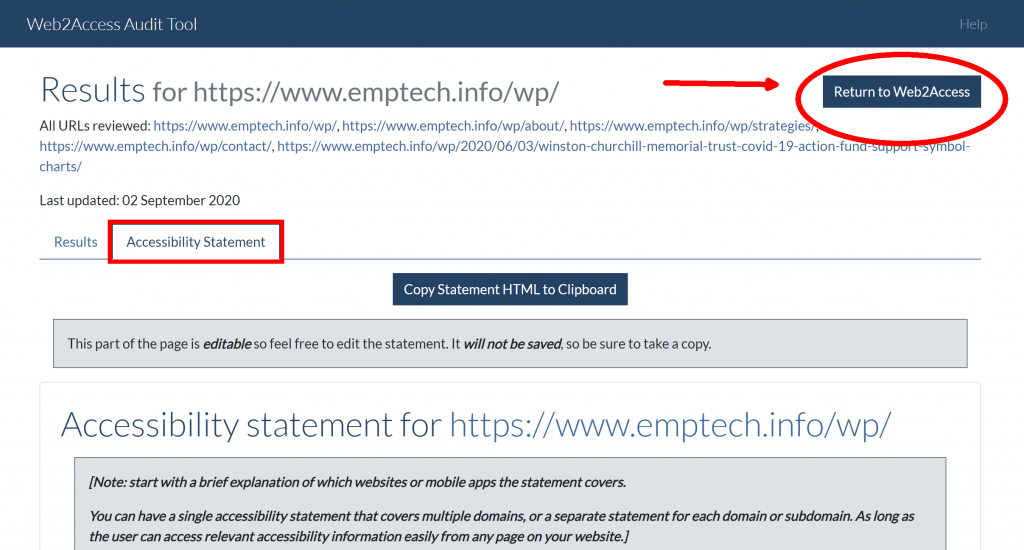
The Accessibility statement and access to your results is possible if you save the web addresses. Obviously it is better to download the statement for use on the website you have tested if it is your own! Do try the manual checks with hands on screen reading and other assistive technologies to ensure the automatic checker has not missed anything.
The automated checking could have produced false positives or negatives. A false positive is considered an accessibility check that returns a mistake that does not actually exist or does not affect the use of the page and a false negative is one where there might be an issue, but the automatic checker has not captured it. Good luck with your evaluations!
